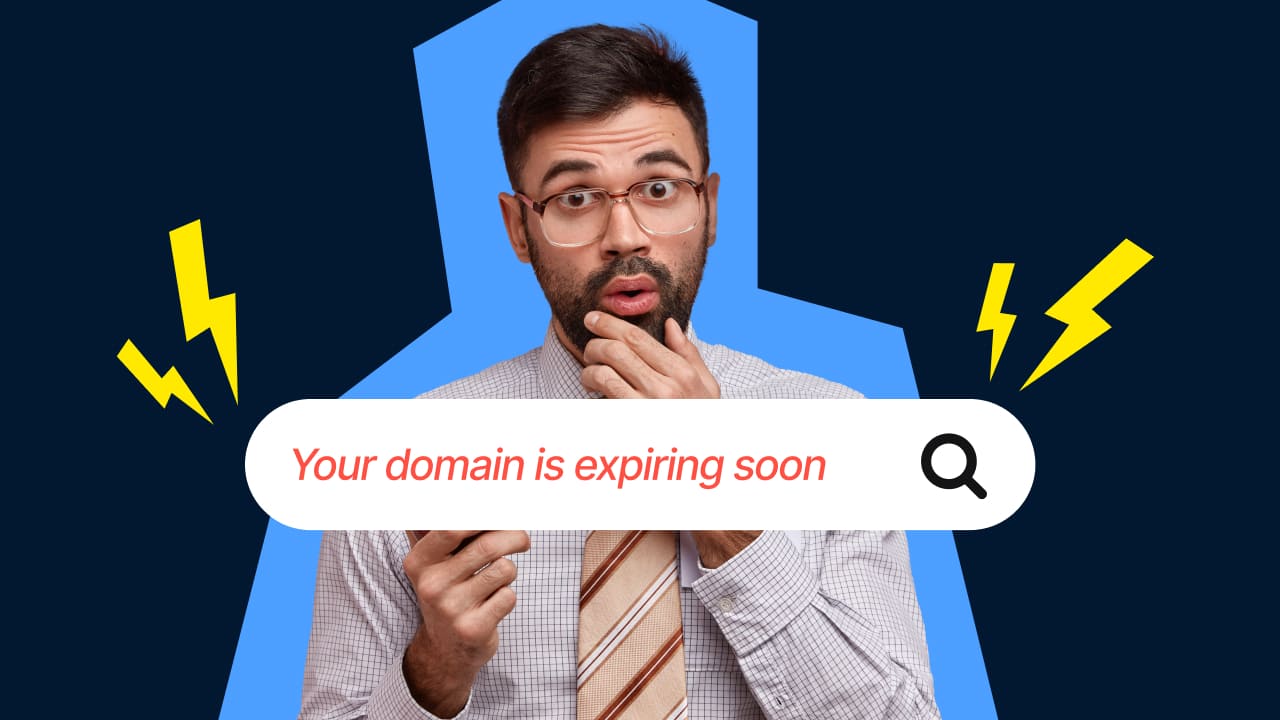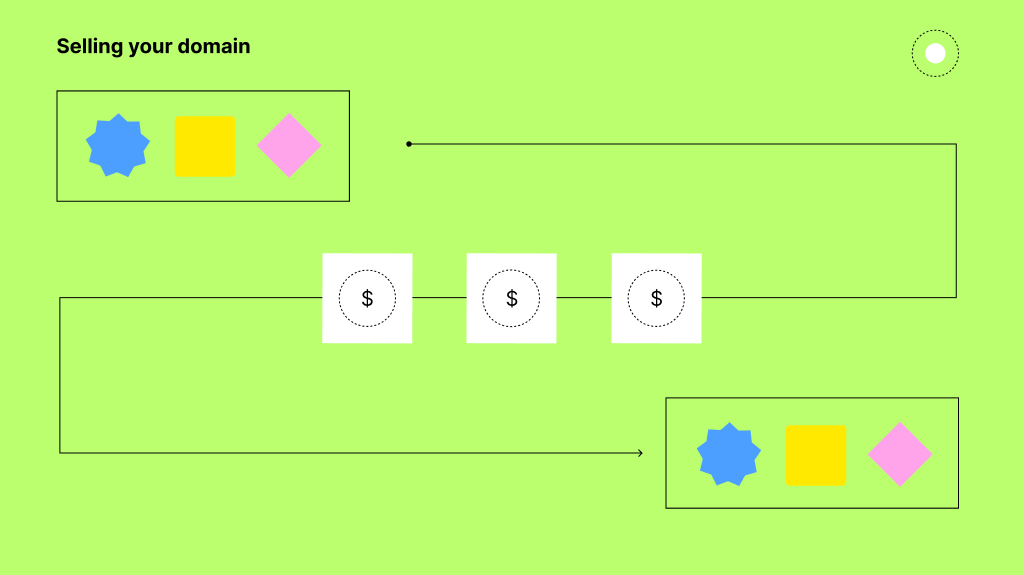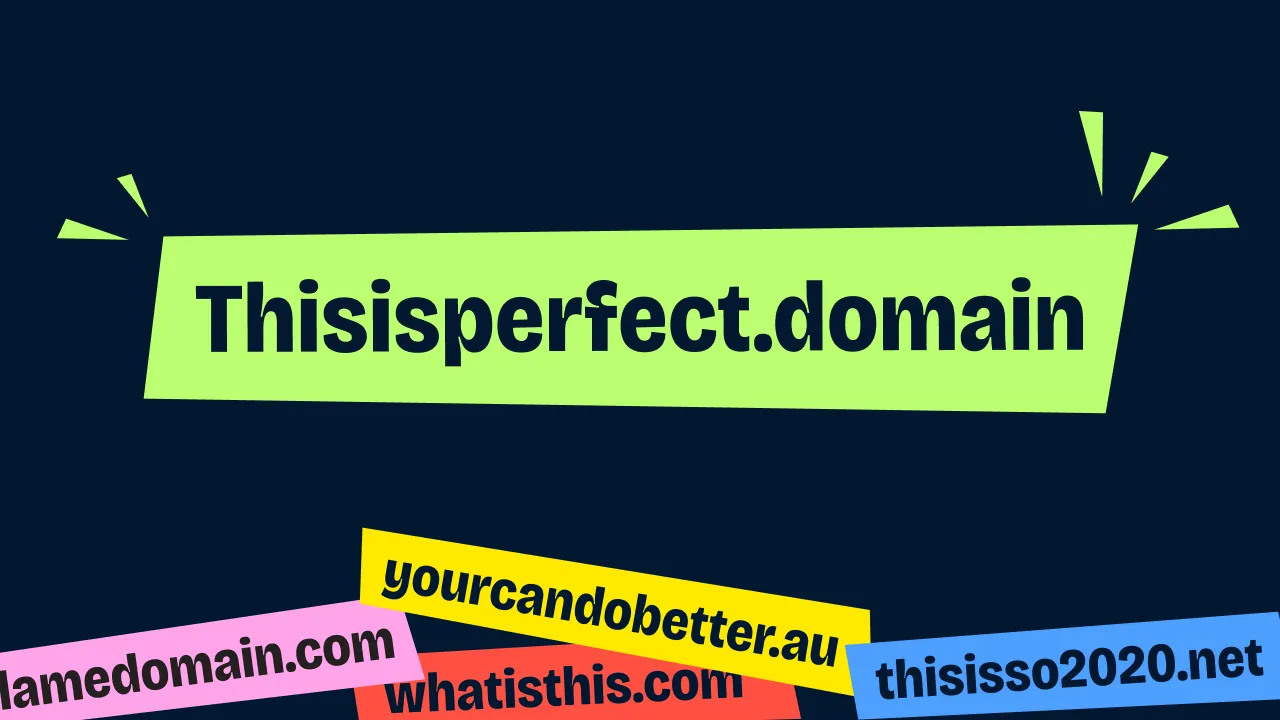Why change your website hosting service provider
There are many reasons you may want to complete a domain name transfer. Moving to a faster, more secure and better supported hosting service is easy. The transfer domain process is not complicated. You could also use this process to transfer domain ownership. This article will help you complete your domain name transfer, in five simple steps. Let's get started! 5 Steps to Transfer Domain Name to a New Host
- Choose a new host
- Disable domain privacy
- Unlock your domain name
- Get your transfer authorisation
- Start the transfer process
How to transfer a domain name
Choose a new host and create an account:
Before you can start changing website hosts, select your new provider. Do some research and find a web hosting service that best suits your business. Select your new service provider and create your new hosting account. You’re now ready to start the transfer domain name process. Make sure that your existing hosting service has your most current email address so they can contact you during the transfer process. They will be sending you an authorisation email. An incorrect address could end up causing a 60-day transfer lock on the domain.
Disable domain privacy
Domains are usually kept under tight security to prevent unauthorised transfers. To make any changes you will need to disable the registrar lock. To turn off the lock, visit your web host's domain management section. Select the domain you wish to transfer, and click the “disable registrar” lock icon. This icon might be called “disable domain lock”.
Unlock your domain name
 Most domain name registrars “lock” your domain by default when you purchase it. This protects the domain from unauthorised changes to your contact details, DNS settings, and ownership. Locking also protects your domain from unauthorised transfer attempts. You’ll need to manually unlock your domain name. It’s usually straightforward. Sign in to your registrar, and locate the button to disable your domain lock. Usually, the unlock button can be found under a tab labelled “Transferring” or “Sharing” in the domain management section. Once you request unlocking, it happens immediately.
Most domain name registrars “lock” your domain by default when you purchase it. This protects the domain from unauthorised changes to your contact details, DNS settings, and ownership. Locking also protects your domain from unauthorised transfer attempts. You’ll need to manually unlock your domain name. It’s usually straightforward. Sign in to your registrar, and locate the button to disable your domain lock. Usually, the unlock button can be found under a tab labelled “Transferring” or “Sharing” in the domain management section. Once you request unlocking, it happens immediately.
Get your domain name transfer authorisation code
Now find an option that will enable you to receive an authorisation code. Like the domain name unlock function, you’ll find it in the domain management section. This code will be sent to the email address associated with your domain. Your new hosting platform will need it to authorise the transfer. Once you’ve received your code and you’ve successfully disabled your domain lock, you’re ready for the final step.
Transfer domain name
 You can now begin the transfer process. You’ll be prompted to enter information at this stage, including that authorisation code. Log into your new host, and look for an option to transfer your domain. It should be somewhere on your dashboard or management panel. Once you’ve found the right option, you’ll be asked to confirm which domain you want to transfer and provide its authorisation code. Your new platform will start the process. You should receive an email asking you to confirm that you want to transfer your domain to the new platform. This message will indicate which domain you’re moving and the registrar you’re transferring it from. All you have to do now is look for the confirmation link, and agree to the terms of the transfer.
You can now begin the transfer process. You’ll be prompted to enter information at this stage, including that authorisation code. Log into your new host, and look for an option to transfer your domain. It should be somewhere on your dashboard or management panel. Once you’ve found the right option, you’ll be asked to confirm which domain you want to transfer and provide its authorisation code. Your new platform will start the process. You should receive an email asking you to confirm that you want to transfer your domain to the new platform. This message will indicate which domain you’re moving and the registrar you’re transferring it from. All you have to do now is look for the confirmation link, and agree to the terms of the transfer.
The transfer domain name registration process is easy:
You can change your website host with just five simple steps. Webcentral offers six different website hosting plans, starting from as little as $9.95 per month. If you’re about to start your transfer domain process Webcentral is Australia’s leading online service provider and we’d be happy to help. Contact our helpful support team today if you need to know how to change website host.

.webp)